Software
Downloads
You must download the USB2SDR-configured version of PowerSDR-IQ (this is the SDR software) and the drivers for the USB2SDR board. The download site (currently as of 18 Jul 2011) is http://code.google.com/p/usb2sdr/downloads/list
SDR Program (PowerSDR-IQ)
The software required to operate with the USB2SDR includes drivers and, of
course, the SDR Program itself.
Both types of software may have slight variations, depending upon which version
of Windows you are using.
Currently (18 July 2011), the PowerSDR-IQ software installation package automatically
recognizes the operating system and configures itself accordingly.
Download the latest PowerSDR-IQ version
(it will have a name similar to:
"PowerSDR-IQ v1.19.3.20 for USB2SDR, Vista/W7 32/64, test0")
PowerSDR Skins
Important: If you do not already have the PowerSDR skins downloaded, you should download and install the skins before proceeding with the PowerSDR install. The skins are available in the PowerSDR Yahoo Group's Files section. The filenames are:
- pSDR2_CPG_Default.exe
- pSDR2_CPG_IK3VIG.exe
- pSDR2_CPG_IK3VIG-2.exe
After downloading them to a convenient folder, double click on each to execute the installation of the file's contents, then on to the next file, and so on.
You may also be interested in downloading and exploring the PowerSDR Custom skins by W1AEX. They are showcased in this youtube video and can be downloaded from here.
USB2SDR Drivers
Drivers for the USB2SDR board are found on the
USB2SDR download site.
Currently, all drivers for the various operating systems are included in the driver download
zip file.
Download the
zip file containing the drivers and their installation program and instructions
(the file will have a name similar to:
"USB2SDR Driver Vista/W7 32/64"
Install the Drivers
The driver installation process ("Zadig.exe") installs two different pieces of software:- TMSC5505
- C5515
USB2SDR Driver Installation Instructions (18 July 2011)
The following are representative of the instructions found in the downloaded drivers zip file. You should always check for the latest instructions.
- Connect USB2SDR to the PC's USB port.
If any wizard starts, close it with cancel. - Startup the installer (a program named "Zadig.exe").
Accepting any prompt for administrative priviliges - Select on Zadig's 'Device' list, the 'TMSC5505' device (It should show up as a default upon first execution of Zadig).
- Select on Zadig's 'Target:' list, the 'libusb0 (1.2.4.0)'
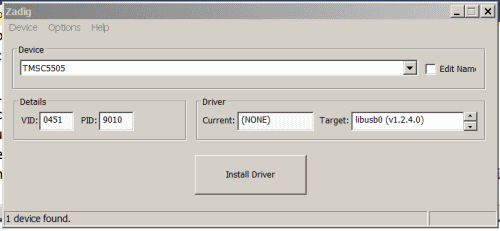
- Press the 'Install Driver' button and the driver will take some time to get installed
(you should hear the "doo - deep" USB attach sound)
- Close Zadig.
- With a file explorer, navigate to the extracted folder of the USB2SDR driver.zip file.
- Execute the 'initUSB2SDR.bat' file.
If any wizard starts, close it with cancel. - Startup the Zadig.exe installer, accepting any prompt for administrative priviliges
- Select on Zadig's 'Device' list, the 'C5515'. (This should be the default when the program opens.)
- Select on Zadig's 'Target:' list,
the 'libusbK (v3.0.1.18)'
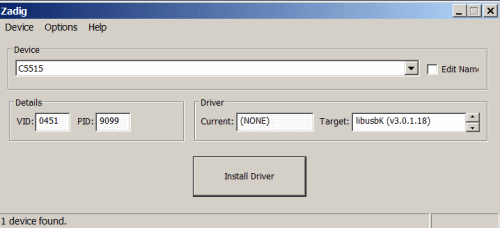
- Press the 'Install Driver' button and the driver will take some time to
get installed
(you should hear the "doo - deep" USB attach sound) - Close Zadig.
Your USB2SDR driver installation is complete. You shoujld be able to
see the device in the Windows' Control Panel's Device Manager:
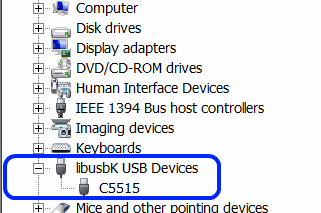
Install the SDR Software
The PowerSDR-IQ version number is in the V19.3.xx series. If you already have an installation of a V19.3.xx PowerSDR (non-USB2SDR), you may have issues with the PowerSDR XML database. This is because (as of 18 July 2011) all PowerSDR-IQ V19.3.xx versions use the same application data folder for the PowerSDR database. If this is the case for you, see below before installing the new PowerSDR-IQ.
Installation
Double click on the "msi" installation file and follow the prompts (accept the defaults). You may need to do this as an administrator.
Once installation has been complete, an icon will appear on your desktop:
![]()
Click on that icon to start the one-time setup and build of all the configuration
items. Click on the OK button to allow it to proceed with the
configuration:
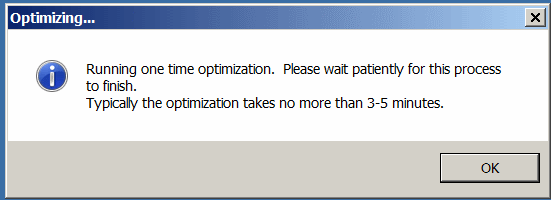
Shortly, PowerSDR will go through its startup. You may encounter a warning
that skins have not been installed. If this is the case, you will need to
go over to Flex-Radio Systems or the
PowerSDR Yahoo Group site and pick up the skins and install them:
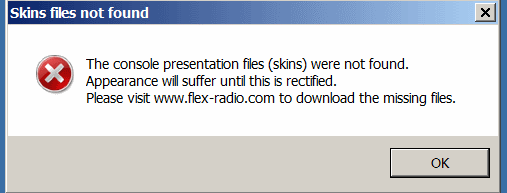
Assuming no problem with the skins, you should see the initialization process
execute and then be presented after a few moments with the setup configuration
screen:
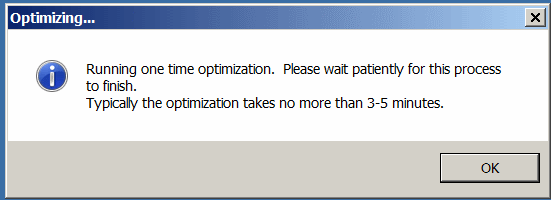
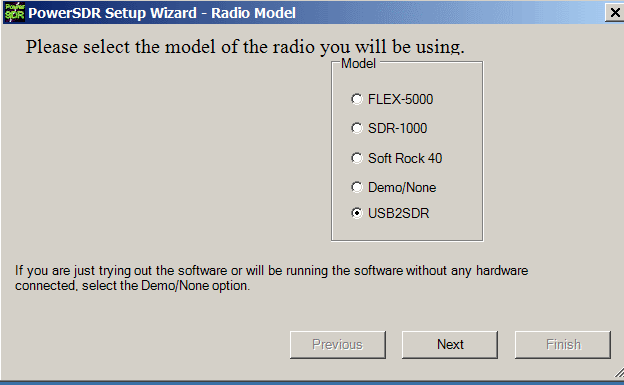
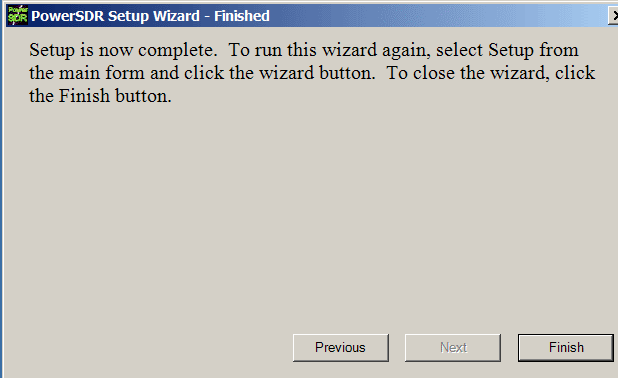
Requirements
- For RX:
- USB Cable: USBA-to-UAB-B (mini)
- RX I/Q Audio Stereo Cable (3.5mm (1/8 in) male-to-male)
- Power Plug (for 12V power: JP3 on pins 3&4; or, for PC's Vcc: JP3 on pins 1&2
- 3.5mm (1/8 in) plug for headphones
- DB15 connector for I2C/GPIO rig control, or USB-A to USB-B cable for Ensemble Rig Control/GPIO
- For RX/TX:
- TX I/Q Audio Stereo Cable (3.5mm (1/8 in) male-to-male)
- RJ45 Connector for Mic/CW/PTT
- Optional: 3.5mm (1/8 in) plug for straight key or paddles
- Optional: 3.5mm (1/8 in) plug for unbiased audio/line-in
See Setup User Guide