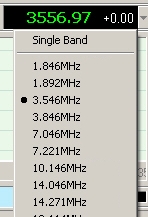Setting Up Rocky's ".INI " file
You can program Rocky to make your preferred center frequencies available in the dropdown list that
Rocky uses to "dial in" the center frequency. You do this by making entries in the "ROCKY.INI
file. If you installed Rocky, using the defaults, this file is available at:
C:\Program Files\Afreet\Rocky\Rocky.INI
You need to edit the file using Notepad or a similar text editor, and replace the "[Band]" section with something similar to the following table. The entries are in the format:
text=frequency/code> (there text is the text you want to appear in the
dropdown list entry and frequency is the
center frequency whcih will be selected when you click on the text. For example:
70046 MHz=7046000 to associate the dropdown text of
7.0476MHz7046000 Hz.
Here is a sample rocky.ini file [Bands] section:
- [Bands]
- 1.846MHz=1846000
- 1.892MHz=1892000
- 3.546MHz=3546000
- 3.846MHz=3846000
- 7.046MHz=7046000
- 7.221MHz=7221000
- 10.146MHz=10146000
- 14.046MHz=14046000
- 14.271MHz=14271000
- 18.114MHz=18114000
- 21.046MHz=21046000
- 21.321MHz=21321000
- 24.936MHz=24936000
- 28.046MHz=28046000
- 28092MHz=28092000
- 28.346MHz=28346000
Replace the existing [Bands] section with the new data
and SAVE the ini file.
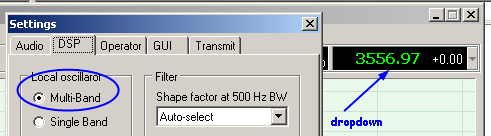
You can then go into Rocky, go to the top menu and click on
VIEW > SETTINGS, and then click on the DSP
tab. In the DSP tab, make sure that the Local Oscillator option of
"Multi-Band" is clicked (this enables the dropdown list in the
upper right hand corner of the Rocky screen similar to the graphic below