Introduction
Most of the earlier Softrock radios provided a somewhat limited bandwidth, focussed mostly on the CW and data subbands of their respective HF bands. While there is a goodly number of hams who prefer to operate CW, there is arguably an equal or larger number of hams for whom CW is not their thing, but would still enjoy operating QRP in these frequencies. For them, digital data modes are perfect.
Unfortunately, the only SDR program (as of January 2011) which has integrated digital data capability is Rocky. Rocky was last designed for the Windows XP platform and can be problematic on the later Windows platforms of Vista and Windows 7.
There is a need for more flexibility in the digital data/SDR domain and, fortunately, the means to accomplish an integration of the capabilities of digital data programs with SDR programs is available at a low cost. The solution assumes that both of the programs to be integrated provide a means of selecting the desired audio soundcard for input and output.
Software Requirements
In addition to the SDR program and a suitable digital data program, the procedure described on this Pages will require the two separate programs:
[required for TX] A "Virtual Port" Pairing program
- i.e., a program allowing you to set up multiple, connected pairs of com ports, which exist virtually in software, but act exactly like real, hardware com ports. One such program which has been proven to work on all windows platforms and is a free license is VSP Manager, which Steve K5FR will make available, free, to any licensed amateur. (VSP Manager should be run as administrator in Vista/Windows 7) Other possibilities are:- com0com - a virtual port program which works best on Windows 2000 or Windows XP. It will work under Vista or Windows 7, but only at the expense of reduced security, because it required one to turn off Vista/Win 7 User Account Control security measures.
- VSE, a virtual serial port emulator from
Eterlogic.com. There are two versions, depending upon your PC platform:
- 32 bit: Virtual Serial Ports Emulator is a FREEWARE program on 32 bit platform and can be used absolutely free for any purpose.
- 64 bit: Due to Microsoft Corporation policy, Enterlogic must to pay $499 every year for the digital signature to make VSPE work on this platform. Cpnsequently, they must charge for this version. It's price is $24.95.
[required for RX and TX] Virtual Audio Cable ("VAC")
- i.e., a program that allows you to set up multiple, virtual soundcards, expressed as virtual patch cables, or "lines". It creates a set of virtual audio devices named "Virtual Cables", each of them consisting of a pair of the waveform input/output devices. Any application can send audio stream to an output side of a cable, and any other application can receive this stream from an input side. All transfers are made digitally, providing NO sound quality loss. VAC is not free, but is very much worth the $30 cost
For Windows Vista and 7, be sure to request V4.09 and run VAC as administrator
(See Burt K1OIK's Youtube video on setting up VAC for PowerSDR program)
Block Diagram
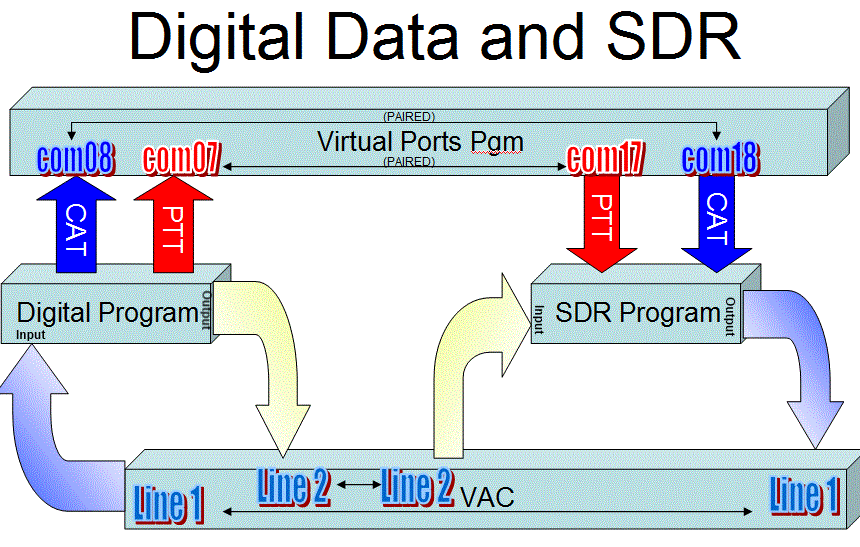
The roles of the software requirements are shown in the above diagram. Note: nowhere do you see the actual hardware. Remember: the "Radio" in Software Defined Radio is a program. Shown are four program types:
SDR Program
- the actual "radio" in Software Defined Radio. Examples include:- Winrad (and its several variats
- PowerSDR (and its several variants)
Digital Data Program
- the program which decodes digital data signals picked up in the SDR and translates them into displayable, human readable text or pictures. Examples include- Ham Radio Deluxe/DM780 - the "Rolls Royce" of Digital programs. Provides integrated logging, a PSK Reporter client, and numerous digital modes.
- HamScope - free.
- FLDIGI 3.1 - Free; a solid performer; has a PSK Reporter client.
- Digipan - Free; mostly PSK.
- MixW - MixW is not free and must be registered to your call ($50.00) Dudley WA5QPZ has a 2 part video showing how to set up PowerSDR and MixW.
Virtual Port Emulator
- as discussed above, provides com ports (virtual) to enable CAT and/or PTT Controlof the radio (the SDR program)Virtual Audio Cable
- as discussed above, permits "patching":- the audio output of one program to the audio input of another program, and
- the audio input of a program to the audio output of another program
Software Setup
Connections
Each SDR program and Digital Data Program will have some sort of soundcard settings which allow the operator to "tell" the program from where it will "receive" its inputs and to where it will "send" its outputs. The program might also have settings for CAT control and PTT functions (allowing the digital mode software to "control" the Software Defined Radio. Here are some examples:
WinradHD (now called HDSDR, the simplest case, RX only)
- the WinradHD program will have a setting for where the human-consumable audio output will go. In the diagram above, we would assign that to "line 1" ( A VAC virtual cable) and also setup the Digital Data program's (e.g., FLDIGI) input to come via the (VAC) line 1.- WRPlus (Winrad Plus) - another offshoot from Alberto di Bene's (I2PHD) Winrad (not currently supported in 64 bit OS)
FLDIGI
This (FLDIGI) oprogram works very well with PowerSDR for both RX and TX - the link is to setup instructions.PowerSDR + Ham Radio Deluxe/DM780 (more complex, RX and TX)
- In the full-up case for PowerSDR, we need to handle the RX and TX audio, as well as the CAT control and PTT control.
This example assumes you have set up two pairs of virtual com ports, com08+com19 and com07+com17, and have set up two VAC lines (line 1 and line 2.
The PSDR program has tabs for "VAC" and "CAT" in its settings panel. Here are the steps to setup PSDR and the HRD/DM780 softwares:
Setup VAC I/O for PSDR
With PSDR running, go intoSetup --> Audio --> VACand set the soundcard type to be "MME", the input to be line 2, and the output to be line 1. Then click on "Enable VAC" and "Enable with Digital modes". Set the audio buffer size to 1024.Setup VAC I/O for DM780
Go toOptions --> soundcardand set Input to line 1 and Output to line 2Setup CAT Control in PSDR
In PSDR, go toSetup --> CAT Control. In the dropdown list for CAT COntrol port, select com18, then check the checkbox forEnable CATSetup PTT Control in PSDR
In PSDR, go toSetup --> DSP --> Keyer. Set "Connections"Primaryto "Radio" andSecondaryto "CAT". Then, setKey Lineto "RTS" andPTT Lineto "DTR" Finally (for Digital Mode programs needing a separate COM port for PTT), go toSetup --> CAT Controland check the >code>RTS,DTR, andEnable PTT, and then set the com port to the virtual port applicable to PTT .e.g., com17Setup CAT Control in HRD/DM780
In HRD, go toFile --> Connectto bring up the connection setup dialog. In that dialog, enter your CAT Control com port,e.g., com08.Setup PTT Control in HRD/DM780
Go toOptions --> PTTand set the com port for PTT to the appropriate virtual port, e.g., com07. OnTxx, click on DTR and RTS
GSDR and HRD/DM780
See also Dusan YT1DL's excellent site and its instructions for setting up